WooCommerce Integration Guide
Accept payments instantly on your Woocommerce store with our no-code payment gateway. We support all major payment methods including:- UPI
- Credit Cards
- Debit Cards
- Net Banking
- Wallets
- Buy Now Pay Later (BNPL)
1. Sign Up and Set Up
- Sign up with Cashfree if you don’t have an account.
- Submit the required documents.
2. Install the Telr Plugin
- Download the plugin from WordPress.
- Log in to your WordPress Admin Dashboard.
- Upload and install the plugin in
/wp-content/plugins. - Activate the Telr Plugin from the Plugins page.
3. Configure Telr in WooCommerce
- Go to WooCommerce > Settings > Checkout.
- Select Telr under Payment Gateways.
- Enable Telr by checking the Enable/Disable box.
4. Enter Your Credentials
- App ID and Secret Key from Telr:
- Enter your credentials in the Telr plugin settings.
- Optional settings:
- Sandbox Mode: Check to enable test mode.
- In-Context Payment: Check to avoid redirection during payment.
5. Whitelist Your Domain
To complete the integration, request domain whitelisting:- Navigate to Developers > Whitelisting in the Telr Dashboard.
- Follow the whitelisting guide.
BNPL Plus Integration
1. Setup Guide
- Upgrade Telr Plugin: Go to WooCommerce Admin > Plugins and update to the latest version.
- Enable BNPL Options: Go to Settings and activate:
- Offers, pay later, or EMI options as desired.
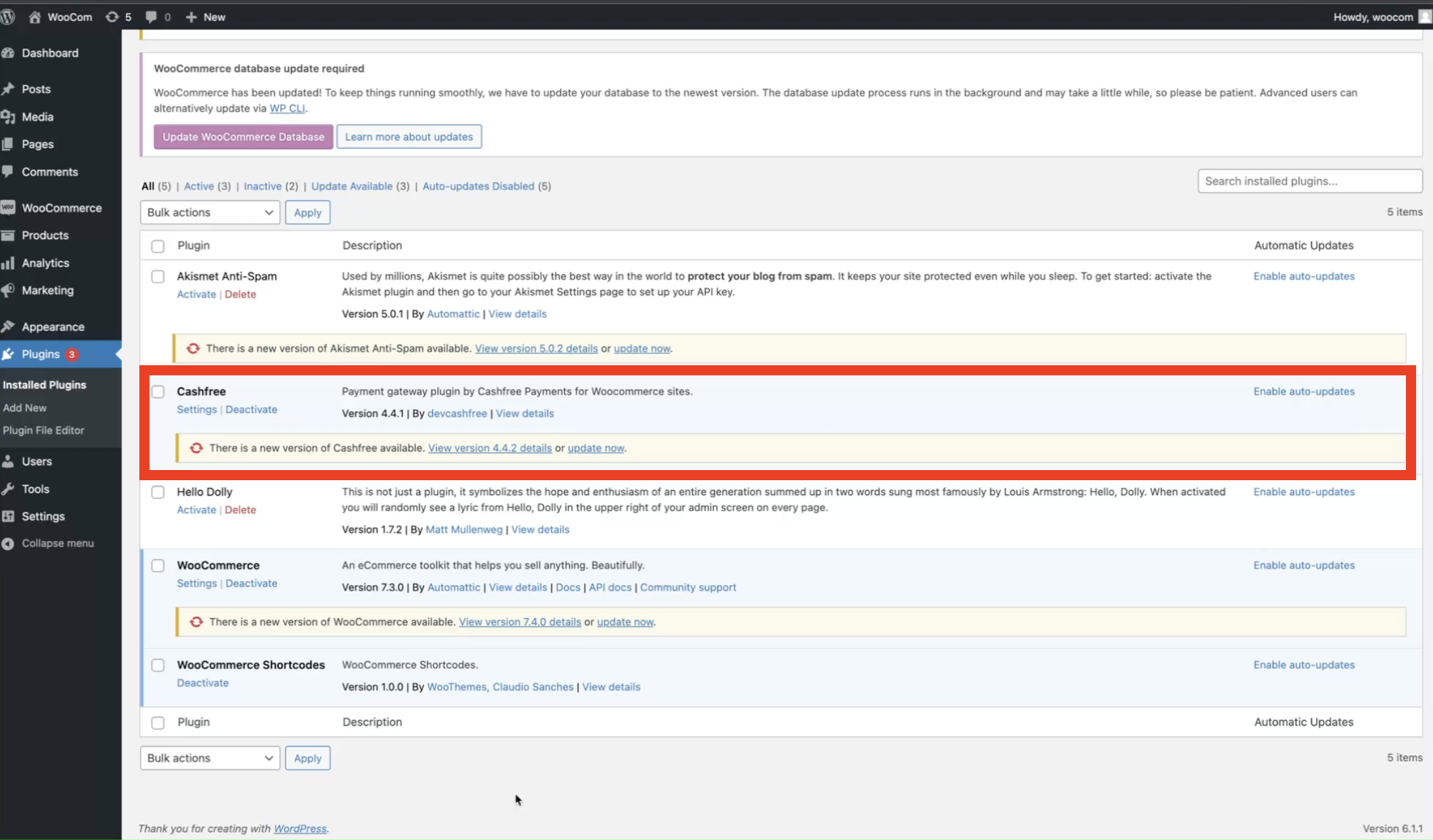
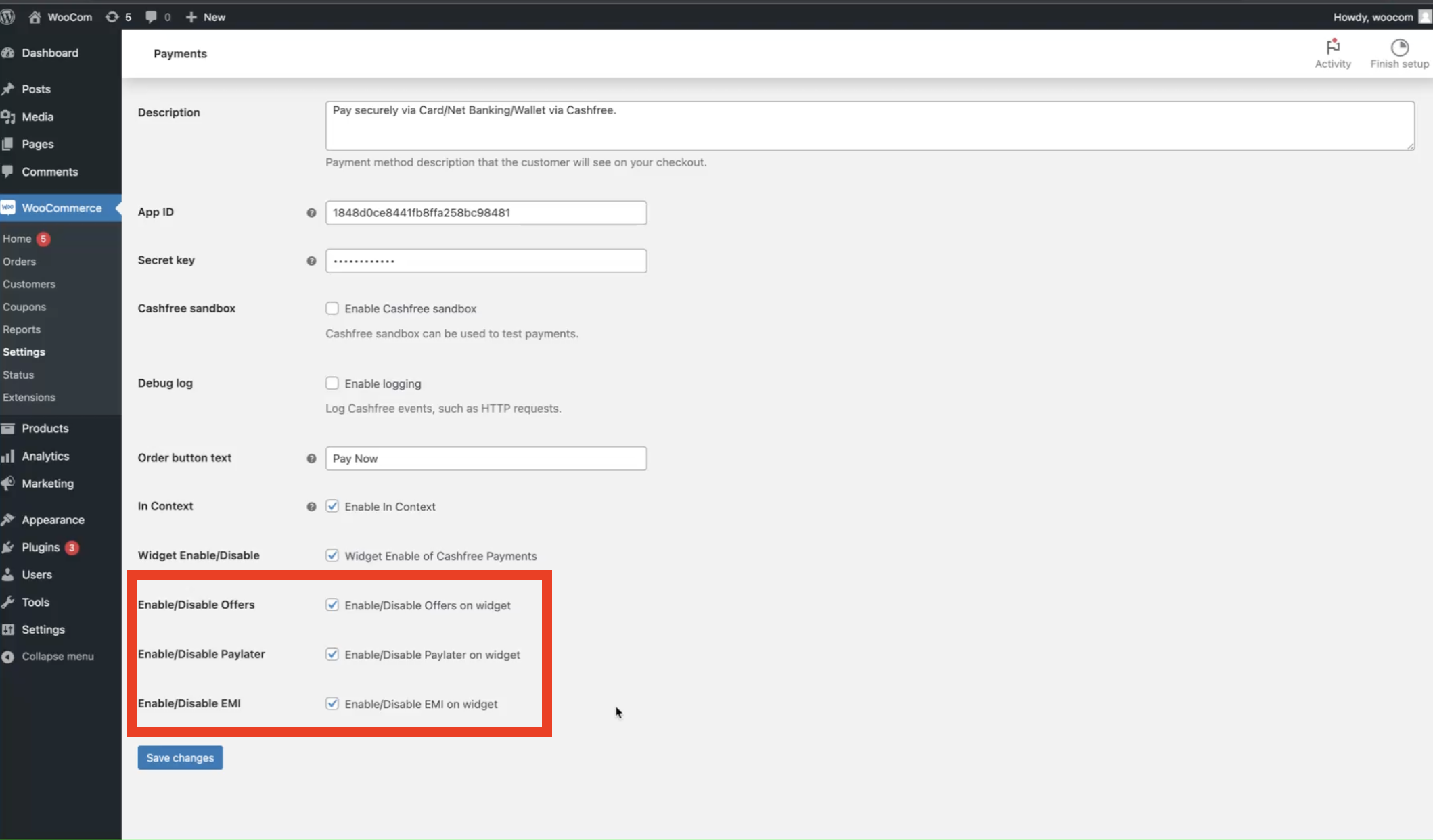
Done! BNPL Plus will now display on your product pages.
2. Troubleshooting
Common Errors and Solutions- “Authentication Failed”: Ensure Sandbox Mode is disabled in settings.
- Domain Error: Verify domain is whitelisted in the Telr Dashboard.
Learn how to use other features to improve conversion using offers and cart recovery.
